redpesk@marine demo: from sea to cloud
The redpesk@marine demo is a showcase of how developing in a redpesk environment can be convenient for continuous integration purpose.
Introduction
The goal of the demo is, starting from a Wired Wind, to store and access its data, in order to keep an eye on the wind evolution while navigating.
This demo belongs to a part of what had been presented in the CES2020 show by IoT.bzh. It presents a monitoring application of redpesk, linking several marin sensors, screen and voice recognition to a R-Car-H3 board running a redpesk image.

This tutorial will highlight several crucial points in the day to day life of a redpesk developer, so don’t wait any longer and let’s start the trip !

Presentation
Components
To get further details about the redpesk@marine demo, let’s list the hardware components we have:
- A board
- Raspberry Pi 4
- Architecture: aarch64
- OS: redpesk arz
- A Wired Wind Sensor WS310:
- Collects wind speed and wind angle
- Use NMEA2000 standard to communicate
- Frequency of =~ 10 data a second
We want the WS310 data to be collected and stored in the cloud.
To do so, we will need several redpesk related software components:
- canbus-binding: CAN frame collection, translation and emission.
- signal-composer-binding: data processing
- redis-tsdb-binding: data storage in a Time Series Database
- cloud-publication-binding: Selective publication of target data to the cloud
Because the WS310 emits CAN frames which follow NMEA2000 standard, the canbus plugin needs to load the n2k-basic-signal plugin in order to achieve the frame translation.
Moreover, your target must have the can_j1939 kernel module loaded.
Project
In order to get a more precise vision of the project we are about to deploy in the redpesk image, here is a drawing that may come in handy
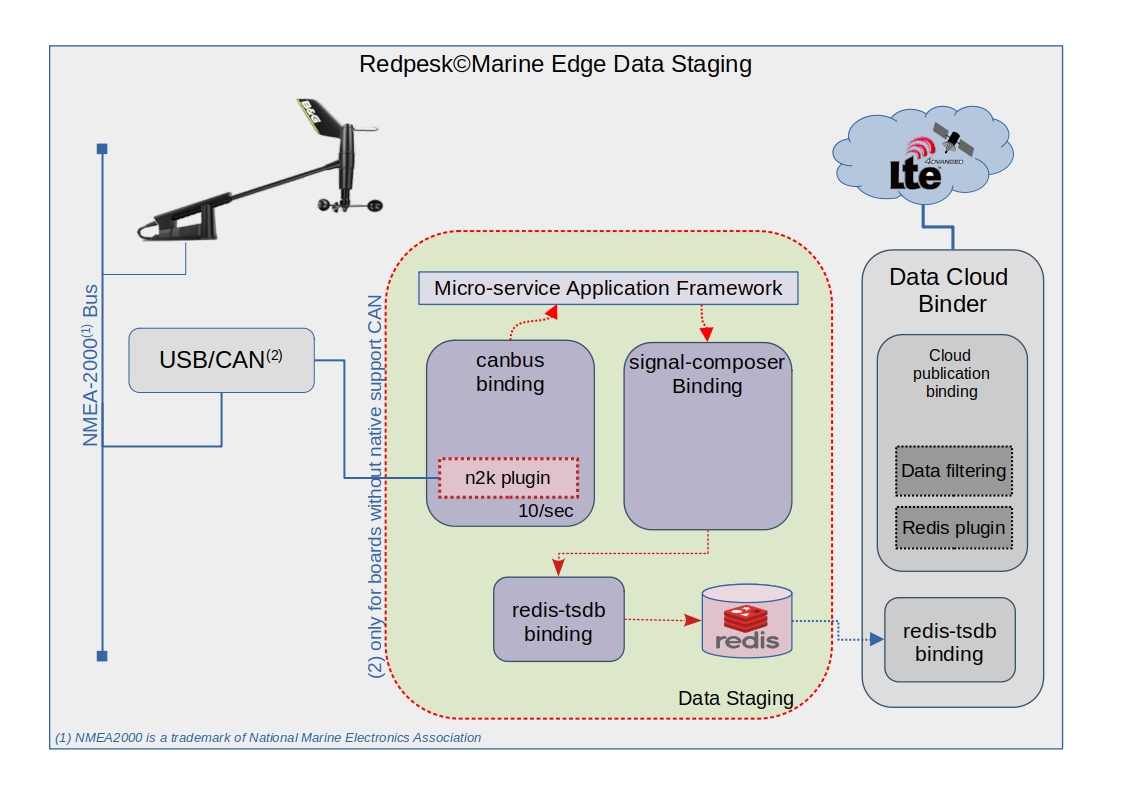
Developer’s work
The interesting part, as a developer sight, begins here. Let’s say we want to regulate the data that are entering our database because we don’t want it to be overcharged with 10 data a second. We could imagine that we put in the average per second of the signals emitted by the canbus-binding.
The signal-composer-binding could do the tricks for us since it is a service that can act on input signals by loading plugins that perform actions on them.
Let’s say you wrote this plugin and pushed its source code just there.
Documentation of the signal-composer-plugins-demo-n2k
Let’s get the new preview of the architecture project !
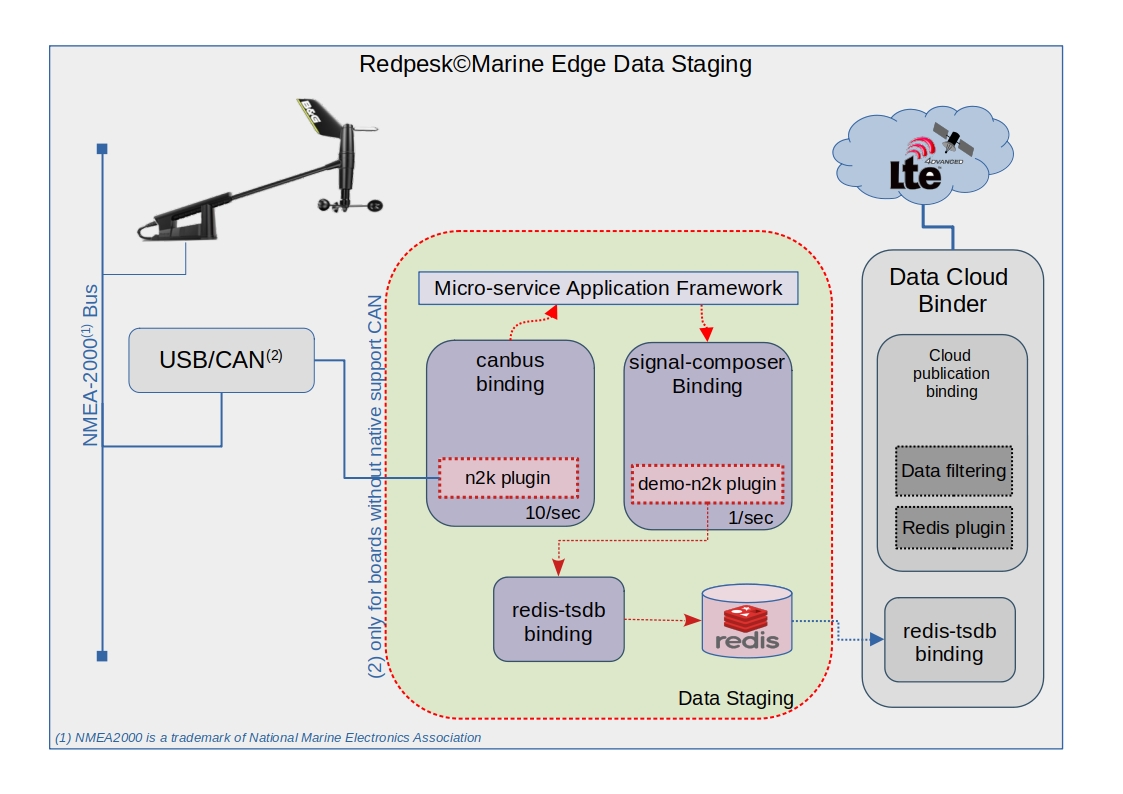
Now that the source code is upstream, we can consider building it within the redpesk environment in order to get the project working in the redpesk image deployed in the board.
Packaging
In order to build the demo-n2k plugin in redpesk, you have two possibilities:
- Use the web user interface, such as the community one.
- Use the rp-cli tool to build your project directly from the command line.
This section will present, for each steps, both of them.
Project creation
Once logged in your redpesk account, let’s have a look of how to create the redpesk@marine project.
UI
Click on new project and let’s have a look to the project configuration
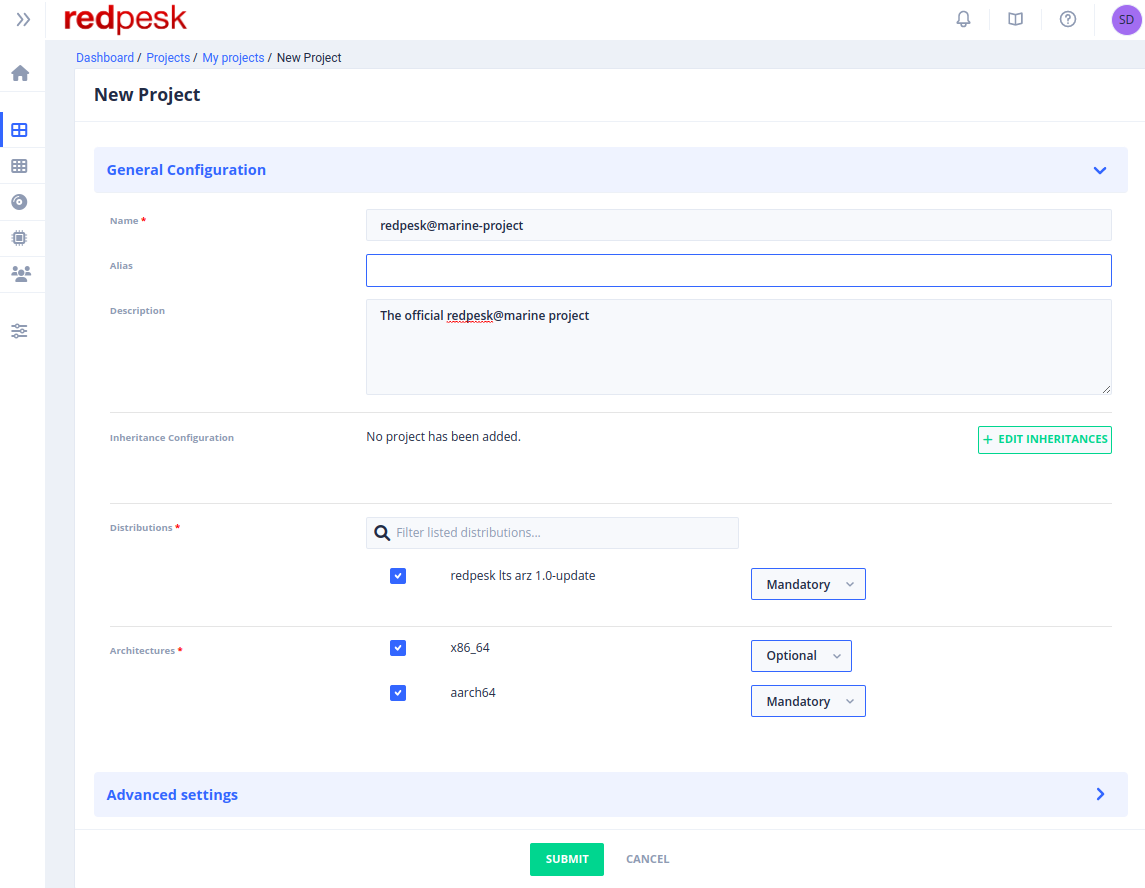
rp-cli
$ rp-cli projects add \
--name "redpesk@marine project" \
--description "The official redpesk@marine project" \
--mandatory-distro redpesk-lts-corn-3.0-update \
--mandatory-arch aarch64 \
--optional-arch x86_64
Notice here that we put the aarch64 as a mandatory project architecture since we use a Raspberry Pi 4 as a target.
Package manager
Let’s assume the Raspberry Pi4 is already running the redpesk images, there we have to make available any packages coming from the redpesk@marine project within the board.
UI
Just follow the instruction in the Add repository on target section and copy/paste/run these lines of code directly in your board.
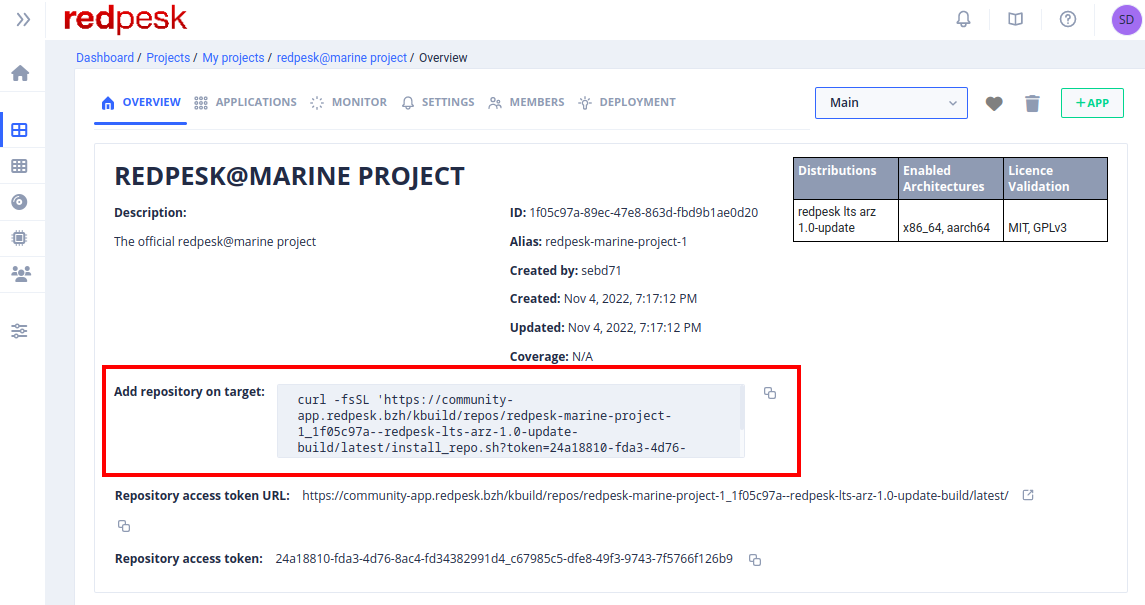
rp-cli
$ rp-cli projects get redpesk-marine-project --repository
ID Slug Name Version Type
74dbb596-37b6-4048-8651-2c42e0930f83 redpesk-marine-project redpesk@marine project [Not set] standard
Repository URL: https://community-app.redpesk.bzh/kbuild/repos/redpesk-marine-project-1_74dbb596--redpesk-lts-corn-3.0-update-build/latest/?token=61c7d8e2-fe9d-408e-87de-fca28816fe90_a5700e32-afa3-4a15-b5d7-90ff5d0810cb
Add repository on target:
-------------------------
curl -fsSL 'https://community-app.redpesk.bzh/kbuild/repos/redpesk-marine-project_74dbb595--redpesk-lts-corn-3.0-update-build/latest/install_repo.sh?token=61c7d8e2-fe9d-408e-87de-fca28816fe90_a5700e32-afa3-4a15-b5d7-90ff5d0810cb' | bash
Application creation
It is time to create the demo-n2k plugin package. In general, before creating an application, be sure to know:
- Where your sources are located
- Where your specfile is located
Because the plugin is used in a demo, the redpesk Team provides you its specfile.
Do not hesitate to use it as a template for your future experiments within the redpesk environment.
⚠️⚠️ The package name application must match the Name value in your specfile. ⚠️⚠️
UI
Click on new app and let’s have a look on the application configuration
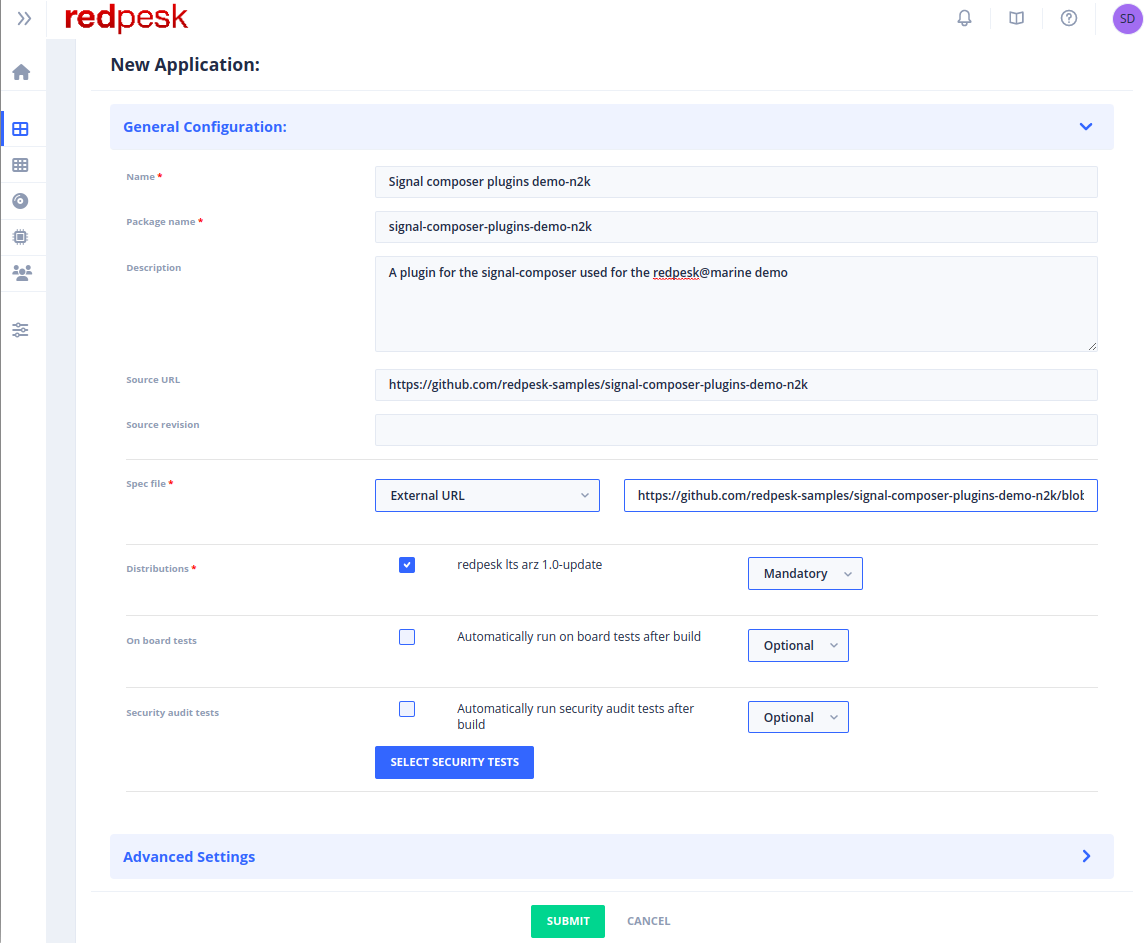
rp-cli
rp-cli applications add \
--name signal-composer-plugins-demo-n2k \
--pkg-name signal-composer-plugins-demo-n2k \
--description "A plugin for the signal-composer used for the redpesk@marine demo" \
--source-url https://github.com/redpesk-samples/signal-composer-plugins-demo-n2k \
--specfile-ext-url https://github.com/redpesk-samples/signal-composer-plugins-demo-n2k/blob/master/conf.d/packaging/signal-composer-plugins-demo-n2k.spec \
--project redpesk-marine-project
Build
The redpesk@marine application has just been created and is ready to be built. Let see how it goes !
UI
rp-cli
rp-cli applications build signal-composer-plugins-demo-n2k
Deployment
Package installation
Once your build is successful and closed, everything is set to deploy the demo on board.
If it is not already done, boot your board with the latest redpesk image. Then do not forget to add your project package repository list as mentioned in the package manager section of this tutorial.
First connect to the board, for example over ssh using ssh root@<ip_board> command and refresh your package manager metadata:
Log on board
ssh root@<ip_board>
Update packages definition on board
dnf update --refresh
Then install the demo-n2k you have built. In this case we call it signal-composer-plugins-demo-n2k. (See application’s package name or the specfile’s Name)
dnf install signal-composer-plugins-demo-n2k
CAN interface
After that, you need to set up your CAN connection in order to get access to the CAN frame within your environment. Let’s assume you use usb2can wire to plug your sensor in. Once plugged in you should see that a CAN interface has been created.
ip -br a
lo UNKNOWN 127.0.0.1/8 ::1/128
can0 DOWN
The sensor used during the demo is the Wired Wind WS310, which has a 250000 baud rate. In order to correctly set up the CAN interface, run the following commands:
sudo ip link set can0 type can bitrate 250000
sudo ip link set up can0
Then you should see the following state for your interface:
ip -br a
lo UNKNOWN 127.0.0.1/8 ::1/128
can0 UP
Virtual CAN interface
⚠️⚠️ Only if you do not have a “real” sensor ⚠️⚠️
Don’t worry, the demo-n2k plugin install a CAN frame log file.
It should be located in: /var/local/lib/afm/applications/signal-composer-binding/var/WS310.log.
Then install can-utils (that provides among others canplayer):
dnf install can-utils
Set up the virtual CAN interface:
ip link add dev can0 type vcan
ip link set up can0
Play the logfile:
export PATH_TO_THE_WS310_LOGS=/var/local/lib/afm/applications/signal-composer-binding/var/WS310.log
canplayer -li -I ${PATH_TO_THE_WS310_LOGS} can0=can0
Check can data reception
You can check your sensor is correctly working by reading the frame it sends thanks to the can-utils package.
# install can-utils that provides among others candump
dnf install can-utils
# listen and dump data on can0 interface
candump can0
can0 09FD0202 [8] 86 D3 00 F2 C3 FA FF FF
can0 09FD0202 [8] 87 CF 00 ED CD FA FF FF
can0 09FD0202 [8] 88 CB 00 6C D7 FA FF FF
can0 09FD0202 [8] 89 C8 00 64 E0 FA FF FF
...
Database configuration
Start the redis service on your board. By default it will store all the data locally.
See redis.conf file to change this behaviour if you need to.
- bind: IP address where your database can be accessed.
- port: The port your database is reading/listening to.
Start the demo
Start every binding dependencies that come along with your application and that is implied in the demo.
afm-util start canbus-binding
afm-util start redis-tsdb-binding
afm-util start signal-composer-binding
Results
There we go, the demo is deployed. To ensure everything is going well, you can see your stored data by using the redis-cli tool. Do not hesitate to read the demo-n2k documentation to get in touch with the data structure given to the redis-tsdb-binding.
See the latest stored value:
redis-cli -c TS.MGET FILTER class=WIRED_WIND_WS310
1) 1) "WIRED_WIND_WS310.angle.unit"
2) (empty list or set)
3) 1) (integer) 1607986214
2) "rad"
2) 1) "WIRED_WIND_WS310.angle.value"
2) (empty list or set)
3) 1) (integer) 1607986214
2) 4.110031
3) 1) "WIRED_WIND_WS310.speed.unit"
2) (empty list or set)
3) 1) (integer) 1607986214
2) "m/s"
4) 1) "WIRED_WIND_WS310.speed.value"
2) (empty list or set)
3) 1) (integer) 1607986214
2) 1.669649
See the whole content of the class WIRED_WIND_WS310 in database:
redis-cli -c TS.MRANGE - + FILTER class=WIRED_WIND_WS310
WIRED_WIND_WS310.angle.unit
1608025189
rad
1608025190
rad
...
WIRED_WIND_WS310.angle.value
1608025189
5.238482
1608025190
4.971481
...
WIRED_WIND_WS310.speed.unit
1608025189
m/s
1608025190
m/s
...
WIRED_WIND_WS310.speed.value
1608025189
1.657273
1608025190
1.543333