OneLogin Quick start IDP configuration
OneLogin developer documentation is quite well done, following screenshot should nevertheless help saving time to create your first onelogin mapping with sgate.
Only steps 1-4 are required to login your application with sgate in sso with openid-connect. Following steps only describes how to add extra users or map roles to use them as sgate security attributes to test api/alias ‘require’ permissions.
1- request a developer account.
The process is pretty straight forward. After receiving an email to assert you’re not a robot, your account is created. Registration creates a public dns hostname as “my-company-name-onelogin.com”. You should then connect through that hostname for all your onelogin requests.
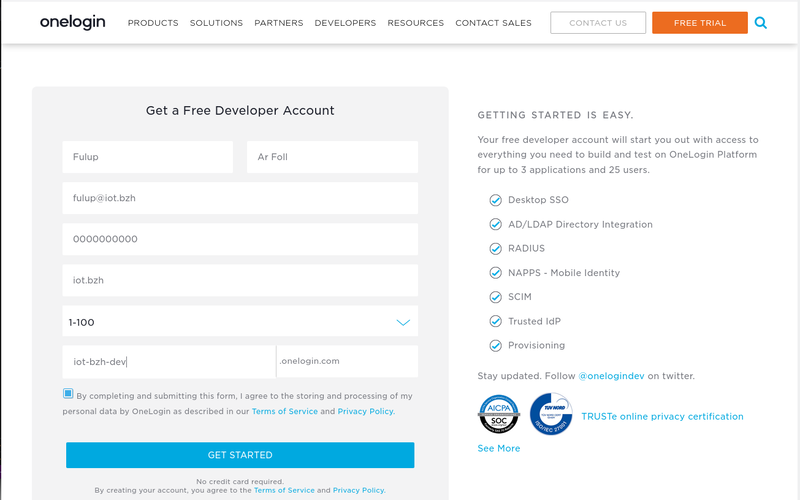
2- get your application client-id
An order to get a client-id for your application, you should
-
connect to your admin console. As said before your url depends on the company name you gave at account creation (following samples use https://iot-bash-dev.onlogin.com)
-
give a name, logo and few misc info about your application. You may give any name you like, it is only used by onelogin and has no impact on sgate config.
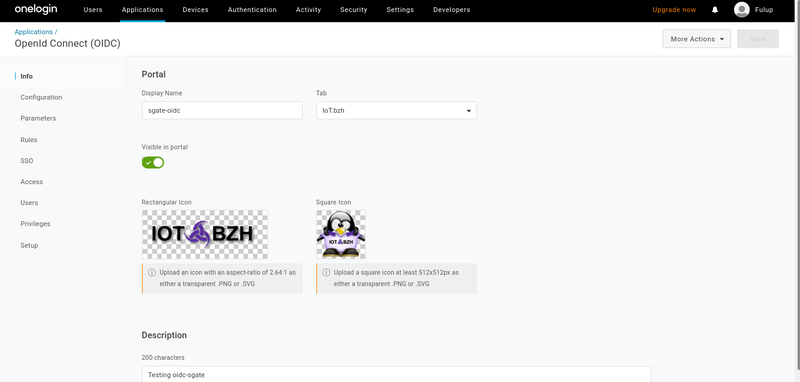
3- register your login url
In order for your redirected login to be accepted by onelogin IDP, you should register your static urls. Note that you may declare multiple urls which is pretty convenient when shifting from one test scenario to another. At redirect login time OneLogin will check that your login redirect uri is valid and part of the register list.
"statics": {
"login": "/sgate/onelogin/login",
"logout": "/sgate/onelogin/logout",
"logo": "/sgate/onelogin/logo-64px.png",
}
Note:
-
application login uri should also be declared within the IDP static section of your sgate config in such a way that internal alias and external url match. The login redirect is not an HTML page as such, but a GET/POST endpoint automatically created by sgate, as a result it neither requires a dedicate html page, nor requires an alias map.
-
redirect login url should be a valid url for your browser, it does not have to be valid for onelogin idp. As a result https://localhost or https://my.target.local are perfectly acceptable. The only constraint is that redirect url should use https.
-
redirect logout is optional and harder to use. The logout url is a direct IDP back channel and the url should be reachable by IDP. As a result IDP initiated logout does not work with systems hidden behind a Firewall/NAT (which is generally the case for embedded devices).
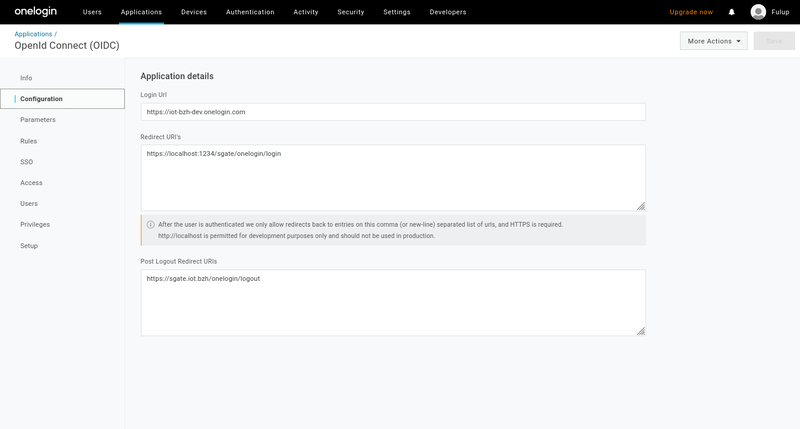
4- retrieve application clientid/secret
As soon as your application is created under onelogin admin console, you may retrieve its clientid/secret from the application/sso page. Clientid and secret should be copied into the credentials section of your sgate config.
When this is done you should be able to login with openid-connect and onelogin.
"credentials": {
"clientid": "1198ce80-9187-0139-6d83-06d14e293211189676",
"secret": "7a180580642702d7-xxxx"
},
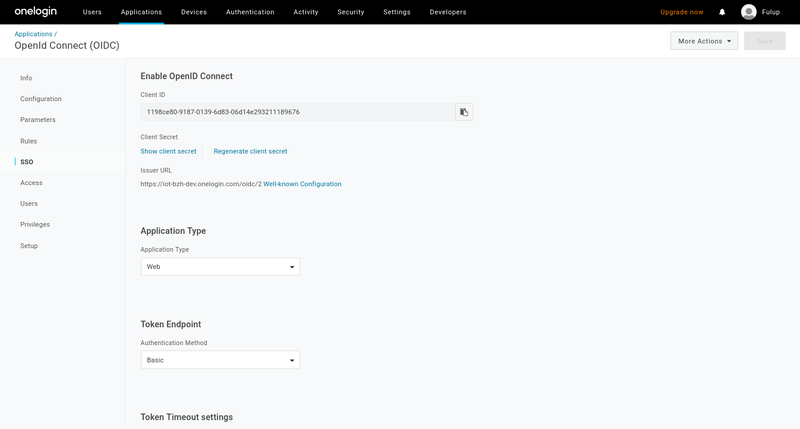
5- Add users
In order to test privileges and access control you need multiple users with different security attributes.
Creating a user is simple. Select “user” in the top menu bar and click on “new-user”, then enter some detail about the user name,email,…
Note that from this page you cannot add roles/groups (see later section). As we have no external directory any other detail can be safely ignored.
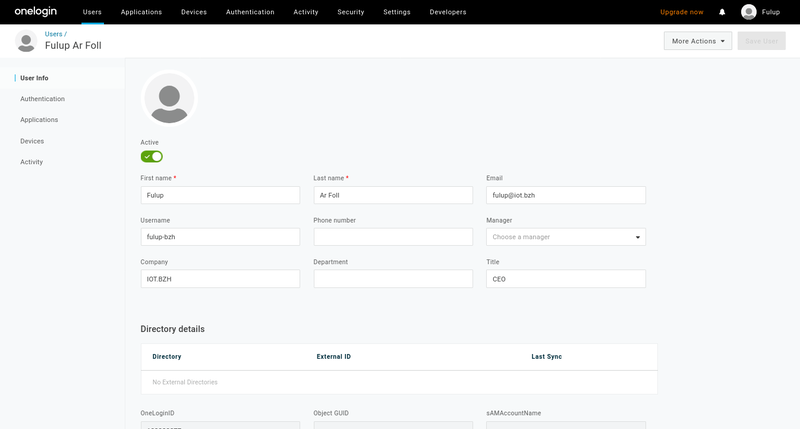
6- mapping role on sgate security attributes
In order to test the require field of the alias/api section you should map some roles with your users. This is not as intuitive as it should be, but if you respect the following steps it should work.
6.1 create few roles
Creating a new role is very similar to user creation. From top bar menu select “role” and then click on new role. Unfortunately this part of onelogin UI is not as intuitive as it could be. When your arrive on the following screen you should:
- enter your role name in the input box
- click on the green button
- click save
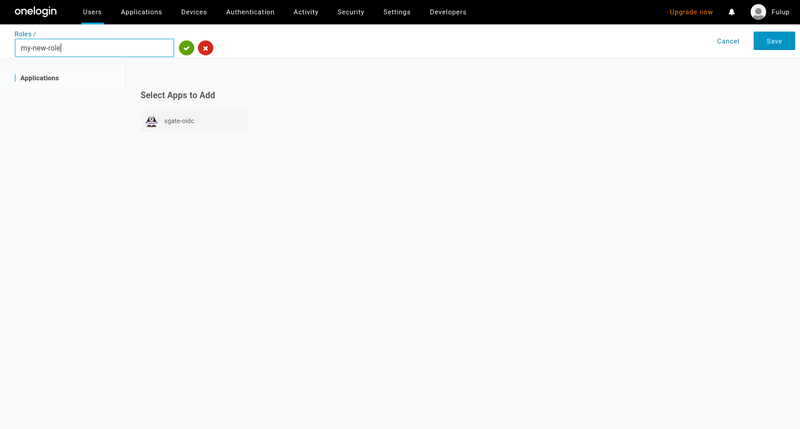
6.2 add users to a role
Role creation does not ask for any options, the role is just created and you return to role list page. You should select your newly created role from the global list after it has been created.
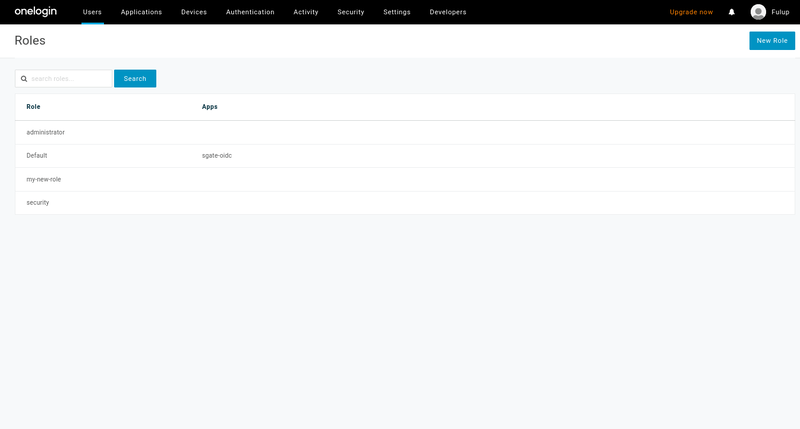
From this list select your role and click on ‘user’ and the left menu. You end up on the following page. You then should:
- select the user you want to attach to the role
- click on the user name, it should enter into the selection box
- then click ‘check’ button. This action adds a line with username under the check input box
- finally check on “add to this role”
As said before, this is not the most intuitive part of onelogin admin console, but it does the job.
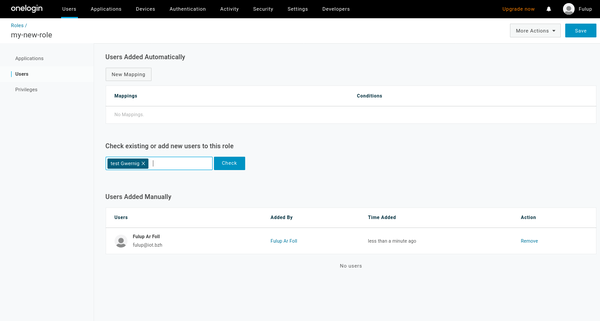
6.3 make role as sgate security attributes.
There is not a standard schema to return groups/roles from an openid-connect IDP to applications. OneLogin has a dedicated scope that returns user groups as part of JWT token-id. To get user roles into returned JWT token-id and use them as sgate security attributes you have to:
- map onelogin token-id groups to sgate security attributess.
- map onelogin groups to roles
To map a special JWT part as sgate security attributes we use the “attrs” key of the sgate config schema section. The onelogin JWT key schema name is “groups”.
Note: outside of “attrs” every onelogin schema match default, also to simplify your config you may choose to keep only the “attrs”:”groups” within your sgate-config.json.
"schema": {
"fedid" :"sub",
"avatar":"picture",
"pseudo":"preferred_username",
"name": "name",
"company": "company",
"email": "email",
"attrs": "groups",
},
The last thing to do, is to configure onelogin for its returned token-id ‘groups’ key to hold your user roles. This operation is done in two steps:
- select application from top menu bar
- select your application profile
- click on parameters on left menu (should see following page)
- on this page select “credentials are configured by the admin”
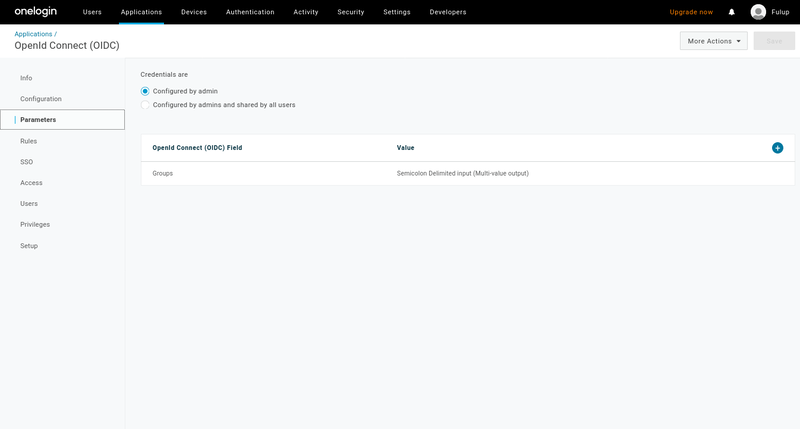
Finaly from the same page click on “Groups”. This will open a popup window. As on following image.
- select “User Roles” as default (scroll the list is long)
- select “Semicolon delimited input”
- click on save
You’re done. From now when selecting a profile that includes “groups” as scope as in following loa=2 config sniped, the return token id will include the list of user’s roles.
"profiles": [
{"uid":"basic", "loa":1, "scope":"openid profile"},
{"uid":"roles", "loa":2, "scope":"openid profile groups"}
]
6.4 add require key to your alias/api
In sgate config, create required attributes matching roles name you created.
{"uid": "api1","uri":"tcp:localhost:1235/test3", "loa":2, "require": ["admin"]},
{"uid": "api2","uri":"unix:/tmp/spawn-binding/simple", "loa":2, "require": ["user"]}
Warning; as said before user’s roles are only sent when ‘groups’ scope is requested. In previous sample this is only true with loa=2. As a result any alias/api with an loa=1 will fail to pass required permission.
7 Minimalist onelogin config.
A minimalist configuration may look like the following one. Check for config chapter for full config options.
{
"name": "afb-oidc",
"rootdir": "/my/sgate/rootdir",
"https": true,
"https-cert": "./project/ssl/devel-cert.pem",
"https-key": "./project/ssl/devel-key.pem",
"extension": "libafb-sec-gate-oidc-ext.so",
"binding" : [{"uid": "fedid-api", "path": "fedid-binding.so"}],
"@extconfig": {
"sec-gate-oidc": {
"api": "sgate",
"globals": {
"login": "/sgate/common/login.html",
"register": "/sgate/common/register.html",
"fedlink": "/sgate/common/fedlink.html",
"error": "/sgate/common/error.html",
},
"idps": [{
"uid": "onelogin",
"type": "oidc",
"credentials": {
"clientid": "my-onelogin-clientid",
"secret": "my-onelogin-secret"
},
"wellknown": {
"discovery": "https://iot-bzh-dev.onelogin.com/oidc/2/.well-known/openid-configuration",
},
"schema": {
"attrs": "groups",
},
"statics": {
"login": "/sgate/onelogin/login",
"logout": "/sgate/onelogin/logout",
"logo": "/sgate/onelogin/logo-64px.png",
},
"profiles": [
{"uid":"basic", "loa":1, "scope":"openid profile"},
{"uid":"basic", "loa":2, "scope":"openid profile groups"}
]
}],
"alias": [
{"uid": "idp-onelogin" , "url":"/sgate/onlogin", "path":"idps/onelogin" },
{"uid": "public" , "url":"/public", "path":"public" },
{"uid": "private", "url":"/private", "loa":1, "path":"private" },
{"uid": "confidential", "url":"/confidential", "loa":2, "path":"confidential" },
]
}
}
}