Redpak Devtool
Redpak devtool provides a graphical representation of containers/nodes inheritance within a binding/board.
Navigation Bar
At the top of the UI a 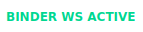 message means that a binding is currently running on your environment and is accessible.
message means that a binding is currently running on your environment and is accessible.
In case of disconnection a 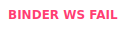 message is displayed. The devtool will make 5 attempts to reconnect automatically,
if all attempts fail a
message is displayed. The devtool will make 5 attempts to reconnect automatically,
if all attempts fail a  message will appear.
message will appear.
In order to try to reconnect, press 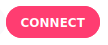 button.
You can learn more about redpesk by pressing the
button.
You can learn more about redpesk by pressing the 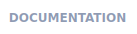 button.
button.
Containers visualisation
On successful connection to the binding full containers tree will be requested from the binding and top 2 levels will be displayed automatically.
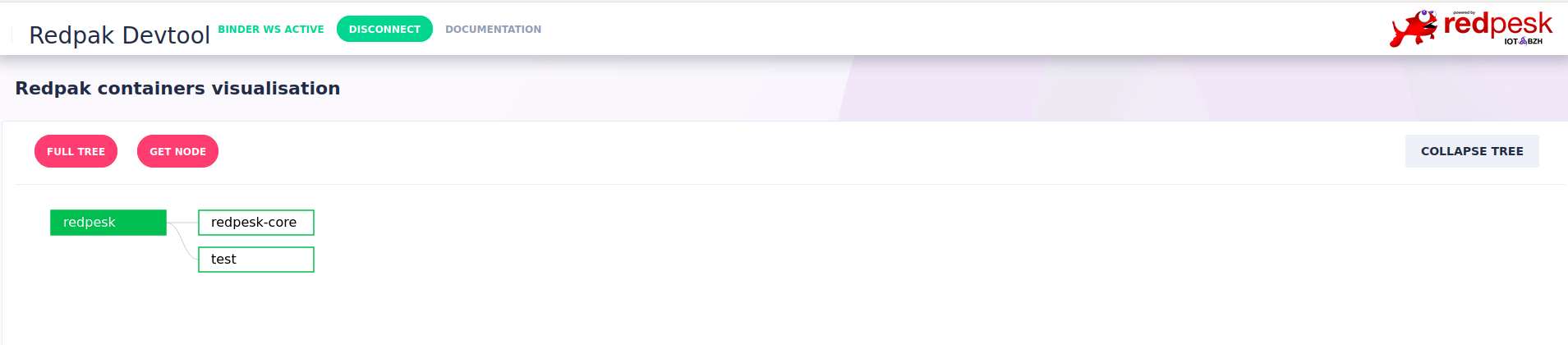
In order to display a graph for a specific container and its children:
- Click the
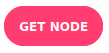
- In the dialog box, from the dropdown list, select a container as a top level parent
- Select the depth for the graph:
- n == -1 for a full tree starting from the selected container
- n == 0 will display container without it’s children
- n > 0 will display a graph for the selected container and n levels of children, grandchildren etc…
- Click the
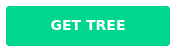 button, to display the graph
(initially only the 2 top levels will be displayed)
button, to display the graph
(initially only the 2 top levels will be displayed)
- Click the
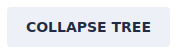 button, to collapse the graph except for the 2 top levels.
button, to collapse the graph except for the 2 top levels. - Click the
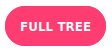 button, on top of the graph view, to display initial full tree view.
button, on top of the graph view, to display initial full tree view.
Hovering the mouse over a graph node will display a tooltip with its redpath (containers installation path on the board) and its children. Clicking on a node will unfold its children nodes, if exist, and will open a configuration view.
Container’s configuration details
Once the hierarchy graph is displayed:
- Click on the graph node to open a side window with it’s configuration
- Click the
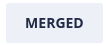 button to display merged configuration ( containers configuration and it’s parent configuration )
button to display merged configuration ( containers configuration and it’s parent configuration )
- Use search bar to find any string of characters within the configuration file *( minimum 3 characters are required)
- Click the
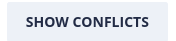 button to display merged configuration conflicts only
button to display merged configuration conflicts only - Click the
 button to open or collapse all configuration fields
button to open or collapse all configuration fields - Click the
 button to toggle full screen/normal mode for configuration window
button to toggle full screen/normal mode for configuration window