-
Overview
-
redpesk OS releases
-
Security updates
-
Application Framework Manager
-
Application Framework Binder
-
APIs & Services
-
Security manager
-
Trusted Boot
-
Recovery features
-
redpak
-
Minimal image
- Reduce image size
- Optimizing boot time
-
kernel fragments description
- Introduction to Linux Kernel Configuration
- 01 Disable IPC, Timers and Audit
- 02 Disable Kconfig, Scheduler and Initrd
- 03 Disable Perf, Profiling and Errata
- 04 Disable EFI, Power Management Debug and Energy Model
- 05 Disable Schedutil, CPUFreq Governors and Virtualization
- 06 Disable Kprobes and Jump Labels
- 07 Disable GCC Plugins and Function Alignment
- 08 Disable Partition Parsers
- 09 Enable Inline Spinlocks and Kernel Operations
- 10 Disable Swap, Memory Hotplug and KSM
- 11 Disable Networking IPv4, IPv6, Netfilter
- 12 Disable SCTP, VLAN, TIPC, BATMAN
- 13 Disable Wireless, Bluetooth, CAN and RFKILL
- 14 Disable PCI and Firmware
- 15 Disable GNSS and ProcEvents
- 16 Disable Block Storage NBD and AoE
- 17 Disable EEPROM and Misc Drivers
- 18 Disable Network Device Drivers
- 19 Disable PHY Drivers
- 20 Disable PPP, WLAN Coexistence, and Failover
- 21 Disable Input Devices
- 22 Disable Serial, TTY and TPM
- 23 Disable I2C, Power and Sensor Drivers
- 24 Disable MFD, Display and Media Drivers
- 25 Disable USB, Sound, RTC and VirtIO
- 26 Disable Filesystem Encodings and Compatibility
- 27 Enable Minimal Cryptographic Core with SHA3 and XTS
- 28 Disable Hardware Cryptography, Keep DRBG and Jitter Entropy
- 29 Disable Kernel Debugging Features
- 30 Disable Filesystem Verity and SecurityFS
-
Zephyr in Redpesk
-
Mender redpesk (OTA)
-
Hardware support
- Download images
- Image metrics
- Trusted Boot
- Boards - ARM64
- Boards - x86_64
- Boards - Virtual
- Miscs
Booting a redpesk image with VirtualBox (VM)
Launch a VM image
Prerequisites
Install VirtualBox
Download and install VirtualBox tool. Please refer to instructions available on VirtualBox website :
https://www.virtualbox.org/wiki/Downloads
Download the appliance (ova)
Downloading image:
cd ~/Downloads
wget -r -nd -nc --no-parent --accept='*.ova*' 'https://download.redpesk.bzh/redpesk-lts/batz-2.1-update/images/smack/minimal/x86_64/generic/'
See Download Images section to get links of other redpesk OS versions.
Control the image integrity
Before doing anything, please control the integrity of the downloaded redpesk image. Example:
sha256sum -c redpesk-os-*.ova.sha256
redpesk-os-*ova: OK
Import the appliance (ova)
Click on menu File > Import / Appliance, then select the .ova file you just downloaded.
Let all default options or adjust some options depending on your needs.
And finally click on Import button to start import process.
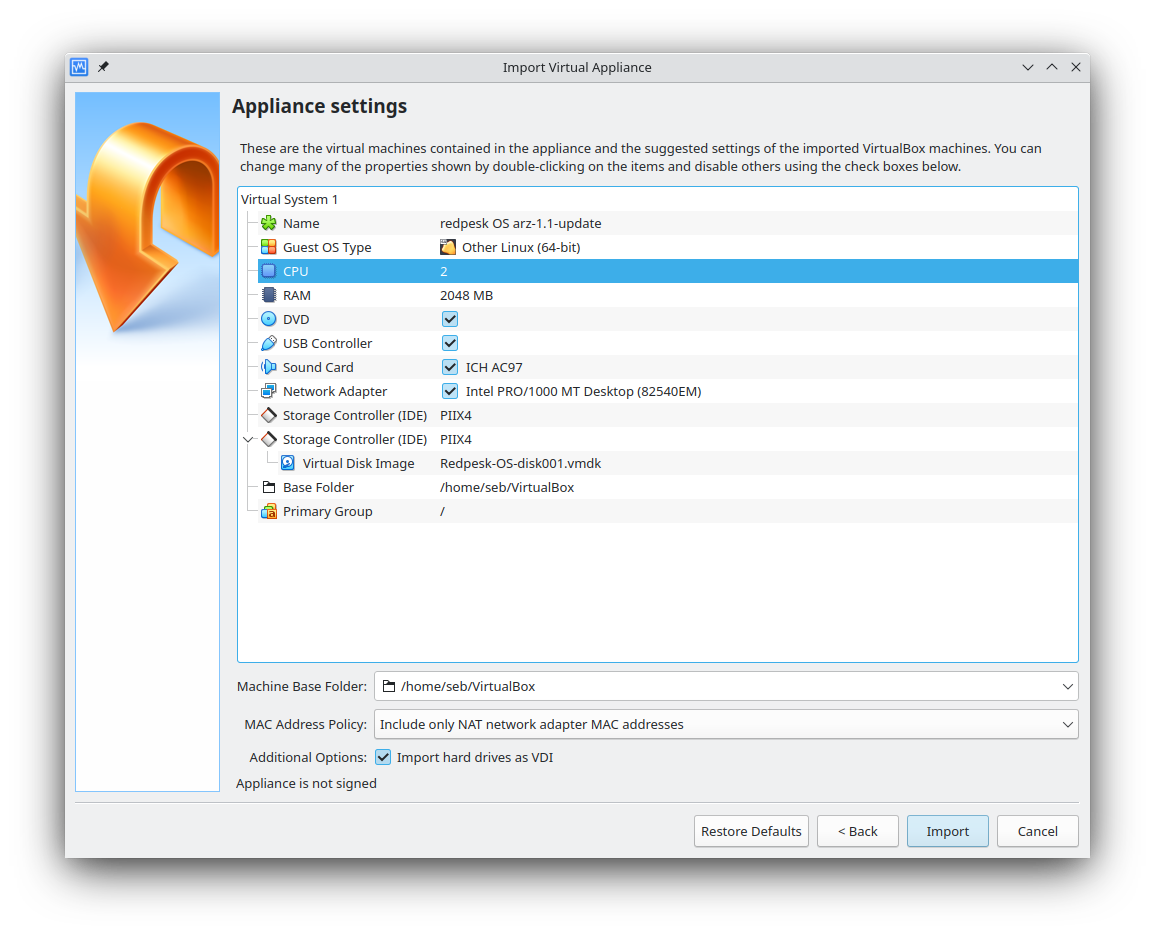
Or simply use the vboxmanage command line tool:
vboxmanage import ~/Downloads/redpesk-os-arz-1.1-update.ova
Boot
You just need to click on start button or use the menu Machine > Start > Normal Start
Wait! It is booting…
NOTE: Default root password is
root.
Connect to the Virtual Machine over SSH
By default network is setup in NAT mode and ssh port is remapped on 10022
ssh -p 10022 root@localhost
Note that you can also change network setting in order to switch in Bridged Adapter and consequently directly use default ssh port 22 on the allocated IP address.
Installing a package
See this section for installing and starting helloworld-binding: Application deployment